How to deliver the perfect sales pitch
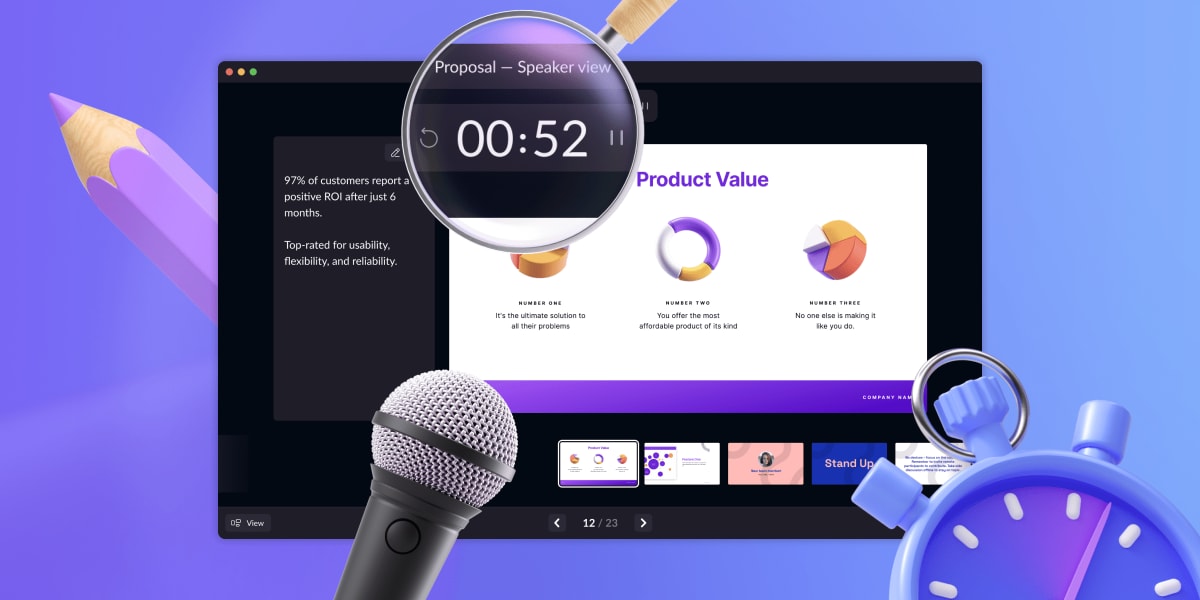
Sales teams are under pressure to make every sales meeting time well spent for both sides. Today’s buyers can pick from a variety of options, expect to get information instantly, and make buying decisions asynchronously. That means sales meetings are as much about handling objections and building rapport as they are about showcasing a solution.
We’ll look at some best practices for presenting in sales meetings, so you can deliver an engaging pitch and leave space for important conversations. Plus, we’ll show how Pitch helps you foster and standardize this behavior across your salesforce.
The best setup for screen-sharing
Investing some time into the right setup sets the foundation for successful sales meetings. Do you need a second monitor? Where should each meeting participant look while presenting? And what’s the smoothest way to switch between a sales deck and a live demo? Here’s what you need to know.
Single- vs. multi-screen
When it comes to professional screen-sharing, a dual-screen setup is the way to go. More desktop space equals more context and flexibility. Use one screen for anything you share with the prospect, whether it’s your slides or a live product demo. Use the other as your personal space for speaker notes, CRM records, sales collateral, and more.
If having two screens isn’t feasible, a single-screen setup can also work. Open multiple windows on your desktop — for example, the Pitch app and your browser — and share just the presentation window on your video call. That way, you can still easily read your speaker notes while you’re presenting.
Using speaker view
When presenting slides on a sales call, use a setup that helps you focus on your delivery. First off, your audience should always see the whole slide without any additional clutter that could distract from your pitch. In Pitch, simply play your presentation before sharing your screen. The next step depends on how familiar you are with your content.
Know your pitch inside out? Simply playing a presentation and sharing this window will likely do the trick for you. Then, hide controls for a distraction-free view of your deck.
More likely, though, you’ll benefit from some extra support. With speaker notes, time management tools, and all your slides at your fingertips, you’ll instantly feel more confident while presenting. Meanwhile, the prospect will see a full-screen version of the deck. If you’re not currently using speaker view, making it part of your routine may be the fastest way to level up your sales presentation skills.
Juggling screenshares
Another aspect of your setup is switching between the different windows you’re sharing. If you’re selling a product during your call, you’re probably not showing your slides from beginning to end. Instead, you might present some slides, dive into a live demo, and pull up additional resources based on how the conversation unfolds.
Most video conference tools allow you to switch seamlessly between different windows while screen-sharing. Your prospects can see a full-screen view of what you’re talking about instead of getting an unwanted glimpse of your vacation research tabs. Make sure you prepare relevant windows ahead of the call (and close any unnecessary ones), so you can quickly find them in the midst of the action.
Your presenting style, your speaker view
The ideal speaker view has just the right amount of information. With Pitch, you can customize the layout of your speaker view to show only what you need.
Navigate slides
Preview the next slide to keep your speech flowing. And if a customer has a question about a previous point at the end of the presentation, you can quickly jump to that slide.
View and take notes
Support your pitch with talking points, additional facts, or helpful prompts. You can even jot down quick notes whenever the prospect shares relevant details with you.
Manage your time
Show a timer, clock, or progress bar to keep track of time. That way, you’ll be able to make your points, leave space to handle any objections the prospect may have, and agree on next steps to move the deal forward.
Once you’ve picked your speaker view settings, Pitch will automatically remember them for the next time.
Speaker notes — your hidden superpower
Speaker notes are an often overlooked part of a sales rep’s toolkit. But, when used right, they can be a true confidence booster and help keep the call on track, even when the unexpected happens.
Know your key messages
A well-crafted sentence can help you make your point in a clear, concise way. But the right words aren’t always available on demand. Prepare a couple of sentences you can use to eloquently relay your main ideas — and avoid wading into sensitive legal territory.
At the same time, don’t script your entire pitch. You still want to come across naturally and be able to respond to your prospects’ questions or nonverbal cues.
Get the facts straight
Include easy-to-forget details in your speaker notes — like the source of a stat on a slide or answers to frequently asked questions. This way, your slides look clean, and you have additional information on hand when you need it.
Engage with prospects
Dialogues sell — monologues don’t. So remind yourself to interact with the prospect throughout the call. Say your next slide is about the different integrations your product offers. Instead of giving it all away, you could ask what their software stack looks like and then use the answer to segue into the next slide. This way, you’re leveling with the prospect and telling a story together.
Personalize your pitch on the spot
Not every section within a presentation is equally relevant to every prospect. Speaker notes can help you focus on what matters most. For instance, you could include a prompt in your notes to ask if the prospect has used a similar product before. If they have, skip the slides explaining your category and navigate to the slides about what differentiates your solution.
Take notes for future reference
There are great tools available for note-taking. But switching between apps makes it hard to focus on your delivery. In Pitch, you can edit the speaker notes to jot down thoughts for future reference, like technical questions you promised to answer in a follow-up email.
Templatize your speaker notes
Duplicating decks and copying over speaker notes every time you pitch to a new prospect is time-consuming and error-prone. With this copy-and-paste approach, achieving consistent sales excellence is impossible, especially if your product or service is evolving quickly or you’re personalizing presentations to individual customers.
Instead, create a template from a sales deck you’d like to keep reusing, so everyone can access the most up-to-date version. Templates ensure that your deck’s structure and style are consistent — and you can include speaker notes to help everyone stay on message.
Marketing or sales enablement teams can help sales reps move faster by providing presentation templates with speaker notes. Maintaining templates in your Pitch workspace means that sales reps have the latest version of slides and speaker notes whenever they create a new deck. This is also an excellent opportunity to incorporate new insights about what resonates with prospects (and what doesn’t) and continuously improve the quality of sales calls in your company.
Summing it up
With a little prep, you can make every sales call run smoothly and leave prospects excited to keep the ball rolling. Start with a setup that suits your presenting style, and support your pitch with speaker notes. Take it one step further with presentation templates that set everyone on your sales team up for success.
Looking for a quick way to showcase your product or service? Try our new demo deck template.



