
Google Sheets
Quickly generate on-brand charts by importing data from your existing Google Sheets.
Save time visualizing data by adding your Google Sheets to your slides as column, bar, line, area, pie, and donut charts.
How it works
- Click on the Chart icon in the editor toolbar and go to the “Google Sheets” sections.
- Allow access to your Google account using the Connect button. Make sure you have enabled pop-up windows and allowed third-party cookies.
- Choose the spreadsheet you want to import, either from your computer or from your list of Google Sheets.
- Drag your mouse to select the columns and rows you wish to include in your chart.
- Check the boxes if you want to use the first selected column as category labels and the first selected row as the chart legend.
- Select the chart type you’d like your data to be formatted in.
- Once you're done, click Create chart.
More integrations
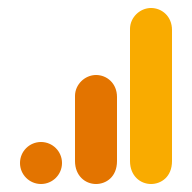
by
Google Analytics
Quickly generate on-brand charts by importing data from your Google Analytics account.

Google Calendar
Embed Google Calendar booking pages to let visitors schedule meetings right in your deck.

Google Drive
Embed Google Drive files — including documents, spreadsheets, images, audio and videos — into slides.

Airtable
Embed Airtable data visualized as timelines, kanban boards, Gantt charts, and more.

by
ChartMogul
Quickly generate on-brand charts from your ChartMogul revenue reports.

monday boards
Embed monday boards as timelines, kanbans, gantt charts, calendars, and more.



