
Google Drive
Embed Google Drive files — including documents, spreadsheets, images, audio and videos — into slides.
Google Drive enables you to embed media files, documents, and sheets, making it easy to share up-to-date assets and include supporting documents or detailed data.
How it works
- Copy a public link from Google Drive. To support embeds, configure it so that anyone with the link can access the content.
- Open a presentation in Pitch and click on the “Embed” button in the editor toolbar.
- Navigate to the “Embed any link” section, paste your link, and click “Add”.
- Adjust the embed block’s position and size on your side. Embedded content needs ample space, depending on the type of content, the embed block’s size on a slide, and the size of the window or screen your presentation is viewed on.
Tip: Some embedded content supports customization options that you can access by selecting an embed block and opening the design panel.
More integrations
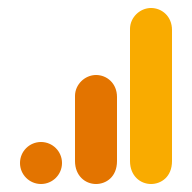
by
Google Analytics
Quickly generate on-brand charts by importing data from your Google Analytics account.

Google Calendar
Embed Google Calendar booking pages to let visitors schedule meetings right in your deck.

by
Google Sheets
Quickly generate on-brand charts by importing data from your existing Google Sheets.

Box
Embed Box files — including documents, spreadsheets, images, audio and videos — into slides.



