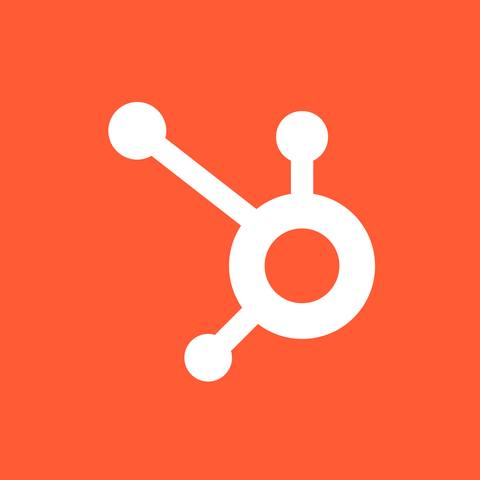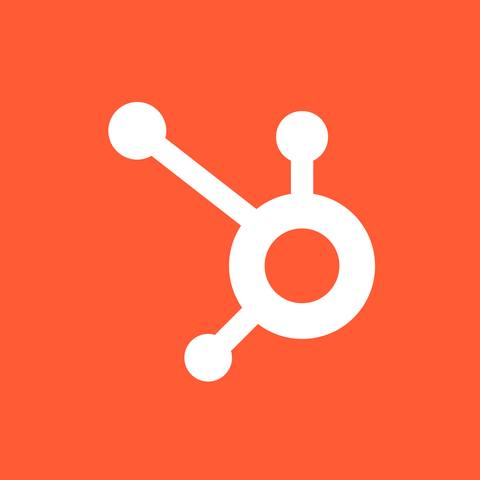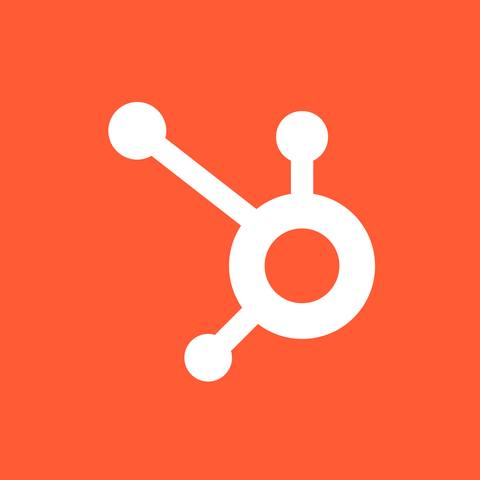
The Pitch app for HubSpot allows customer-facing teams to attach pitch rooms to your CRM deals for easy sharing. Browse your existing rooms or create new ones, prefilled with company information.
New to pitch rooms? They’re customizable pages where you can curate presentations, links, files, and contact details for leads and customers. Use them as virtual deal rooms, onboarding hubs, or client portals — and track viewer engagement to perfect your follow-up.
Setting up the Pitch app for HubSpot:
- Make sure you’re logged into Pitch and HubSpot.
- Install the app using this link: crm.services.pitch.com/hubspot/install
- Confirm the installation in HubSpot. This requires the App Marketplace Access permission.
- You’re automatically redirected to Pitch. Select your workspace to complete the setup.
Connecting a pitch room to a deal:
- Confirm that the pitch room card appears in your deal record view’s right sidebar in HubSpot. Depending on your permissions, you may need to ask an admin to customize your record page layout.
- Open any deal and click Connect room in the pitch room card. You can then connect one of your existing rooms to this deal or create a new room.
- Creating a new room opens Pitch with a room that’s automatically personalized with company and deal information. Here you can customize the room to your liking.
- If you haven’t already, click Share and create a link for your room in Pitch.
- The sharing link will appear on the respective HubSpot card, along with the passcode if enabled.
- To make edits and access engagement analytics, open the room in Pitch by clicking on the name at the top of the card.
Note: Syncing changes between Pitch and HubSpot may take a minute.
For details and FAQs, visit our help center.